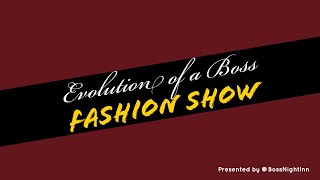Creative Ideas for Your Instagram Layout
These days it seems like everyone has an Instagram page. Your friends, your parents, your siblings, and we can't forget their side businesses, exercise pages, work profiles, and - well, everything else we can imagine!
With so many Instagram pages vying for our attention, how do you make yours stand out? Especially, if you have a page that is meant to attract attention from people you've never met.
One way you can make your page stands out is by organizing the content into a creative layout. If you'd like to talk about other ways specific to your project, book a 30-min creative consultation - the first one is Free!
Below are a few simple templates that you can begin implementing immediately to ensure your Instagram is polished and visually appealing for future followers.
In the templates below, the solid color squares represent photos or heavy imagery. You can use this space to recap a photoshoot or event, showcase a new boutique collection, or even represent seasonal trends or fashions. Have fun with this space and be sure to choose compelling images that will make people stop and double tap. That means adjust the brightness, choose the best or most intriguing angle, add a filter if needed, and a thoughtful caption. For the white blocks with the K Hodge Creative logo, these represent simple content blocks with a solid color. This can be a color block, a quote or phrase, a logo, or in some cases a continuous photo or word block. Of course, white space is always recommended for a clean break among heavy imagery, but any consistent break with simple content will work. A few of the Instagram pages that I have offered creative direction for include @bossnightinn, @melissaashleymusic, @dnbwblog, and @khodgecreative.
Apps You May Need
If you don't already have an Instagram planner, I recommend the Preview App available on both Apple and Android app market. There are a few others that you can try as well including Later and Planoly.
Also, if you don't have an app that can break an image into equally sized blocks for Instagram, I recommend the Grids app available on Apple's app store.
Horizontal Row
The horizontal row layout is simple to execute. Start by choosing 3 images to post in horizontal rows. If you have more photos from a shoot or event or other moment, layer them into one post or add them to your story. Once you have posted one row, choose a logo, solid color, or another simple yet continuous block to post as a row. Feel free to get creative, it only needs to be consistent. (One page I provided creative consultation to chose a block of rose colored glitter!) Once your row of continuous blocks is posted, you are free to post another row of 3 incredible images. Then repeat as often as needed!

Vertical Row
The vertical row layout is a little more complex. Start by choosing a pair of main images (2) to post on the outside of a horizontal row. Remember, you can layer more photos from the same day beneath the main image in one post or add them to your story. Once you have chosen those 2 photos, choose a center image. This can be one consistent image that will always be your center image or it can be a text block, a solid color, or another simple yet consistent block of content. (I remember helping one client produce an 11/11 project in which she contrasted her past YouTube videos to present day remakes. In the center, we used a consistent template to showcase the name of the song. While the title differed from row to row, the center row was still consistent since we used the same template with a white base. (You can see the 11/11 project on @MelissaAshelyMusic's IG page. Scroll down a bit as that project was dated 1/1/2018.)
Once you have selected the image or template that will be replicated in the center row, you may post your first image. Remember to give it a good caption. Next, post your center row image. After you've posted your center row image, post the second image. Before posting your next row, remember to lead with your main image (not your center photo). In effect, you will post the first image, then your center image, and finally your second image, For the new row, begin again with a new lead image, followed by your templated center image, ending with your second image for that recap. (If this is confusing, make sure to download and use an app planner like Preview, so that you can see it visually.)

Chapter Break
A chapter break is a large block of clean, simple, uncluttered content after two or more rows of heavy imagery. This template allows you more flexibility to tell your story organically, over an even number of rows, while also allowing you to dictate the pace of a new story.
For this template, you only need to make sure your content count is easily divided by 3. This will keep your feed even. That means choosing 3, 6, 9, 12, 15, or more images to recap a day or an event (as long as it's divisible by 3). Once you've posed all of your photos for a section, break it up with 1-3 rows of clean, uncluttered content. This can be a row of text, a row of colored blocks, or something else very simple and clean. @BossNightInn uses this layout constantly.

Checker box
This fun layout keeps your feed clean and fresh while being easy to execute. Simply post your photo and then post a simple logo, text, or color block. Repeat as often as necessary!

Diagonal Zig Zag
This is a funky layout that blends the vertical layout with a unique twist in order to accomplish a fun zig zag layout. While different and compelling to look at, this layout requires some planning to execute. With your Instagram planner (like Preview), load six photos and three simple blocks of logo, text, or color. Determine which way you want your diagonal row to flow and manipulate the blocks until you get the desired effect. Once you get the hang of it, you can have some fun with manipulating which way the rows zig and when they zag. I use this layout on a personal Instagram page I started with my best friends @MySoulmatesTaughtMe.
To achieve the layout in the example below, post two images, then one simple logo, text, or color block. For the next row, post a photo, then a simple block, followed by another photo similar to the vertical layout. For the third row, post the simple block followed by two photo blocks. To cascade it back up, you will repeat the step prior where you posted a photo, followed by a simple block, and ending with a photo. (Continue to repeat this step every other row to continue the zig zag). For the final row, you will repeat what you did in the very first row - post two images and then one simple logo, text, or color block. Repeat as needed to achieve the desired effect.

These are just a few of the cool layouts you can do on Instagram if you plan ahead. Want to talk about how we can make your Instagram layout more consistent and appealing? Book your free creative consultation now!